Basics
- Access Modifiers
- Basic Concepts
- Build Task
- Compiling Manually
- Creating Paths
- Hierarchy
- http-server
- package.json
- Simple Example
- tsconfig.json - the /TypeScript project file
- tsconfig.json - multiple files
- Strict Null Checks
- Type Annotations
- Type Assertions
- TypeScript features
Challenges
Classes
- Abstract Classes
- Basics and Features
- Car Class Demo
- Class Fields
- Class Properties
- Constructors
- Inheritance (extends) Demo
- Function as Class Property
- instantiating new objects
- Spaceship Class Blueprint Demo
Debugging
Events
External Files
Flow Control
Forms
Functions
- Arrow Functions
- Arrow Functions 'this'
- Function Examples
- Function Scope Example
- Function with default arg values
- Function Types
- Global Functions
- Lambdas
- Optional Arguments
- Simple Arrow Functions Example
Html Elements
Installation
Interfaces
- Basics
- Duck Typing
- Employee Interface Example
- Implements vs Extends
- Interface Spaceship Contract Example
- Configuration Contract Example
Keywords
Modules
Namespaces
Operators
Reference Files
String
Types
TypeScript - Installation
Visual Studio and Visual Studio Code automatically support TypeScript and come with it (the compiler) installed. However, if you need to or want to install it manually, read below.
The compiler (included with TypeScript) is known as tsc.
To see what version is installed, type tsc -v or tsc --version at a Powershell command prompt.

How do I install TypeScript?
Both Visual Studio and Visual Studio code come with TypeScript support built it so you may not have to do anything. But if you do, see below.
- Install Node.js
-
Once Node.js is installed, type
npm install -g typescript. This is the node package manager.-gindicates we want it installed globally.
To see what version of Node.js is installed, type node -v at a Powershell command prompt.
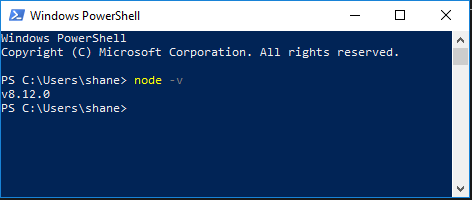
Visual Studio Code will tell you which version of ts you are using when you are editing a ts file:
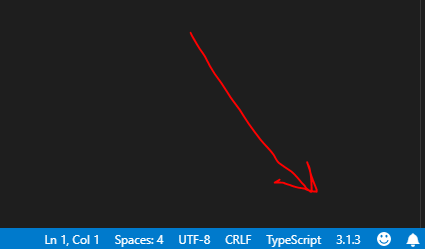
With TypeScript, you get the tsc - the TypeScript compiler.
What is tsc?
tsc is the TypeScript compiler and it runs on Node.js which should be installed on your local machine.
To run the tsc and to have it build a package/task (such as tsconfig.json), type tsc -p tsconfig.json
in the root of your project from the command prompt.

To run this task in VS Code, just use the shortcut ctrl + shift + B.
